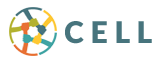Cell 411 — a free, powerful smartphone app that connects you to your trusted network — facilitates real-time emergency response. This video tutorial showcases some of its functionality, including sending and receiving alerts, streaming, patrol mode, and more.
- Learn more: http://GetCell411.com
- Android download: https://play.google.com/store/apps/details?id=com.safearx.cell411
- iOS download: https://itunes.apple.com/us/app/cell-411/id1023158186
So you’ve heard of Cell 411, the real-time, free emergency management platform. But what’s it all about? Let’s take a quick walkthrough of this powerful app to learn about its features.
First, download Cell 411. They have apps in both the Android and iOS store. Sign up using your email account or connect via your Facebook account.
On your profile you can add your blood type, allergies, and your emergency contact information.
Cell 411 is all about connecting you with people you trust — your friends, family, neighbors, and others. These associations — called “Cells” — are the foundation of the app.
My Private Cells comes pre-loaded with a handful of groups that you may find useful. There are no Public Cells yet as this is a new account so let’s explore Cells Nearby. Here we see cells that others have created within a given radius that are Public. You can request to join any Public Cell and once approved by the owner, you can help and rely on those in the cell.
Let’s create a new Private Cell. Let’s call it “Ogden De-Escalation Advocates. There’s no friends here yet — this is why it helps you, a Cell 411 user, to tell people in your sphere about Cell 411. So that they download it and put it to use.
So let’s say one of your friends signs up. After they go through the signup process they can click the “Generate QR Code” and on your device you can click the “Scan QR Code.” This essentially establishes a connection between you two.
A pop-up on your phone informs you that a friend invite has been sent. Meanwhile pop-up on your friends phone informs them of the pending invite. When they accept the invite it lets you know and they are asked if they want to add you as a friend on their Cell 411 account. Now you can add your friend to your Private Cell.
So now that you and a friend both have Cell 411 on your devices let’s send an alert to test it.
You see when you select your name an array of options displays. Select the option that best fits your situation. Right now I’m going to select “Broken Car.”
I’m asked to select which cell or cells I want to send the alert to. I can also add a note. I type “Flat tire.” Then I’m asked if I want to stream — to stream means to record from your device to an off-site server. That means the data is protected say, if your phone is taken or dropped.
You may be familiar with streaming from other apps like Qik, Bambuser, Livestream but Cell 411 takes the streaming component to a whole new level. We’ll get into that in a moment. For now I’m going to decline to stream.
My friend receives an alert that displays my note about the flat tire and gives my location. My friend can choose to “Not help” or “Help.” Choosing “Help” a pop-up asks my friend if there’s anything he cares to share with me. He types “On my way.”
My friend can click the expand button to view a Google map with turn-by-turn directions if they were unfamiliar with the area or just wanted to make sure they had the fastest route. In this demo of course these devices are next to each other so the map is pretty basic in its directions. And that’s it!
If you had a flat tire and you were to issue an alert to your network — say there was not just one person in your cell but 10, or 20, or 50 — you most likely have someone you trusted show up pretty quick to be able to help you and get you on your way.
Let’s quickly go through another example that showcases what Cell 411 can do.
Let’s say your friend issues an alert and clicks the “Pulled Over” button and chooses to stream. You indicate that you can help and click “Watch now.” You click the play button to view the stream, which has already started. Then you see in almost real-time what your friend is capturing. Afterwards if your friend wanted a copy of what he had streamed, he’d simply go to his alerts tab and download the footage.
Let’s explore other menu items. Frequently Asked Questions are in-depth. The Know Your Rights section is pretty informative. There’s settings, which include video settings — you can choose to push your streaming video to your Facebook or YouTube profile and also change the resolution of your video.
There’s a section for the panic button that Cell 411 recently started selling for $25. The panic button — which can be worn around your wrist or neck or on a belt – enables you to send quicker alerts out. If you’re in a dicey situation and click the panic button anyone that you’ve configured your phone to contact in such situations will be sent an alert.
The latest version of Cell 411 — Version 5 — added ride requests. If you choose to list yourself as a driver for other Cell 411 users indicate your rates and preferred payment. Here I select “Cryptocurrency.”
And with this ride-sharing app, if you need a ride, you enter your destination and essentially solicit bids from others in the area who have indicated that they’re drivers. These drivers — if they have the time and interest — will respond to you with their bids and then you can select from among them.
And just like Yelp, both parties will be able to rate each other at the conclusion, providing a very valuable reputation system that’s built into Cell 411.
The Public Cell alert is defaulted to be on so you’ll be notified when new public cells are created in your area.
The Patrol Mode is a feature that exemplifies what Cell 411 is about — helping others and creating a better world. With the Patrol Mode on, you’re essentially saying that you’re willing to accept alerts from strangers who use Cell 411 within a given radius.
This feature, for example, may be especially beneficial while traveling. Say you’re rolling through a new city and have an emergency situation. When you send you an alert out you may not have any friends or family in the area but any Cell 411 user who has Patrol Mode on and receives your alert can choose to respond and help.
There’s a setting to connect cell 411 to your Facebook.
Dispatch mode enables the person sending the alert to select a location of the alert different than their own location. The default on Cell 411 is to attach your location to the alert that you send out, which makes sense for most users.
But let’s say you’re a CB radio enthusiast and receive a communication from a friend stranded in the mountains who doesn’t have cell phone reception. By using the Dispatch Mode you can issue an alert but choose their location as the epicenter so people know where to respond.
This feature, by the way, was added at the request of a volunteer fire department who didn’t have the funds to hire full-time dispatcher.
The Deleted Video option is pretty ingenious. Let’s say you have a interaction with someone who’s not too friendly and they demand that you delete the video that you’ve captured of their actions. Rather than get into an argument you can simply click the Delete Video button and it’ll look like the video is deleted but it’s not. When you launch the app it’ll still be there.
And in case this unfriendly person had taken your phone to delete the video themselves this feature also means that a picture is taken with the front camera of your phone of the person deleting the video.
And GPS Accurate Tracking is of course important so that Cell 411 can pinpoint your location when sending out alerts and when providing you directions to respond to alert issued by others.
We’ve only just scratched the surface of what Cell 411 can do but hopefully you’ve realize what a powerful tool this is for you to help yourself and help others.
If you haven’t done so already I encourage you to download Cell 411 one and put it to use. Visit GetCell411.com to download the free app today.